Every mobile application needs to be tested. This is a key step in the app development lifecycle.
So before you push release an iPhone app, iPad app, or Mac application to the Apple App Store, you must ensure that it actually runs and functions the way it’s intended. If you don’t have an iOS device, then you can use an iOS simulator or emulator as an alternative option.
This in-depth guide will explain everything you need to know about iOS simulators and how they work. More specifically, we’ll focus on using simulators for testing and debugging during app development.
What is an iOS App Simulator?
iOS app simulators mimic applications that run on an iOS device. These tools allow you to start and run iOS apps without an iPhone or iPad—accessing the app from your web browser, Mac, or Windows computer instead.
The terms “simulator” and “emulator” are often used in the same context. But these tools are not interchangeable.
Simulators create an environment that replicates the configurations and behavior of a real device. Emulators duplicate the software and hardware features of the real device. While simulators mimic the basic behavior of a virtual environment, they don’t actually follow all the rules of that particular environment.
Some iOS app simulators double as emulators, or vice versa. But this is not always the case.
There are two main use cases for iOS simulators—testing apps without an iOS device or accessing iOS apps without an iOS device. The first scenario is primarily used by developers, and the latter is leveraged by end-users.
Let’s say a developer is creating an iOS application but doesn’t have a real iPhone to test it on. They can use an app simulator as an alternative option. Or maybe a general user wants to access an iOS app like Facebook or Whatsapp from a Windows device—some simulators make this possible.
Popular iOS App Simulators
There are lots of different options on the market for running iOS simulators. Here are some of the most popular tools to consider for iOS app simulators and emulators. Depending on your desired use case and available device, some of these tools will likely be better than others for your specific needs.
Appetize.io
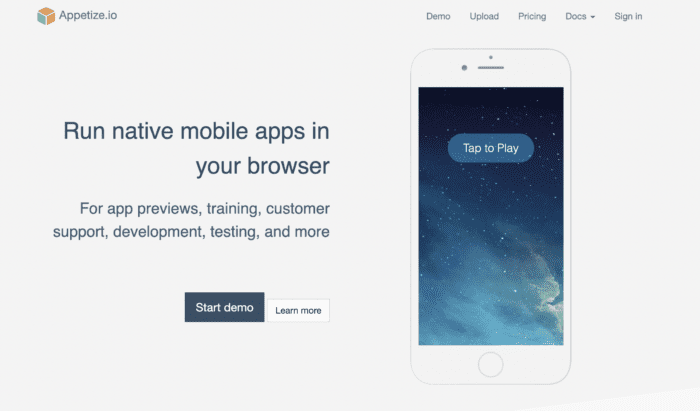
Appetize is one of the simplest iOS app simulators on the market. It’s trusted by big-name companies like Shopify, Intuit, The Washington Post, DoorDash, and more.
What makes Appetize stand out from the crowd is its versatility. It doubles as a simulator and emulator for both iOS and Android. Appetize supports app testing, customer support, previews, and other use cases.
As a web-based tool, Appetize is really user-friendly. No downloads or installations are required. Simply upload the application to the Appetize.io website, or leverage their API to use the simulator directly within your preferred IDE.
Whether you’re a solo developer or a large organization, Appetize has a plan for everyone. Packages start at $40 per month for the entry-level plan and go all the way up to $2,000 per month for the enterprise version.
iPadian
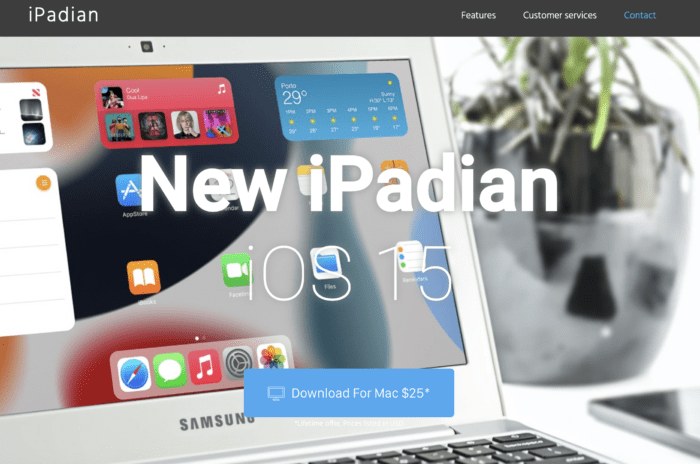
iPadian is just an iOS simulator. It does not function as an emulator like some of the other tools in this category.
You can use iPadian to mimic the in-app experience of an iPhone or iPad from a Windows device or PC. Starting at just $25, it’s one of the most affordable solutions on the market for iOS simulations. This likely explains its popularity. iPadian has been downloaded more than ten million times and has one million daily active users.
Most people that use iPadian aren’t developers or testers. They’re simply looking for a way to access iOS apps without a real device, and iPadian gets the job done.
With that said, this tool does have some restrictions. It does not connect to the Apple App Store and does not support iMessaging functionality.
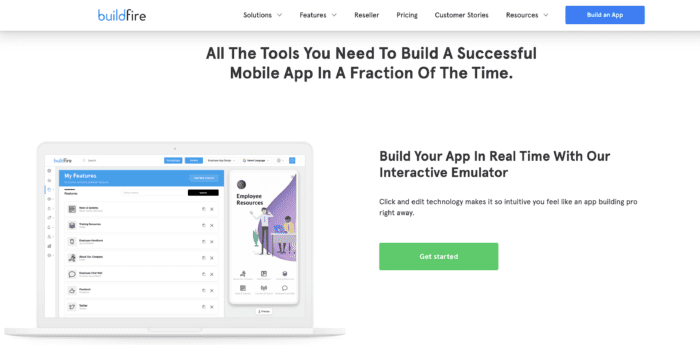
BuildFire is a no-code app builder for iOS and Android. Trusted to create more than 10,000+ mobile apps, BuildFire is the most powerful and versatile app maker on the market today.
What makes BuildFire so unique is its versatility. As a no-code solution, anyone can use this web-based platform to create an app without any coding knowledge or technical skills. But BuildFire is also developer-friendly, meaning those with coding skills can use the BuildFire SDK to create custom functionality for an app. There’s truly nothing else like this on the market today.
Within BuildFire’s DIY app builder, there’s a built-in emulator that you can access while you’re building the app. This allows you to see what certain features and functions will look like as you’re building directly from your web browser.
The emulator is fully interactive, so you can click and run app functions the same way you would from a real device. When you’re finished creating your app, the team at BuildFire will even get your app published on the App Store for you.
Start for free with a 14-day trial.
Smartface
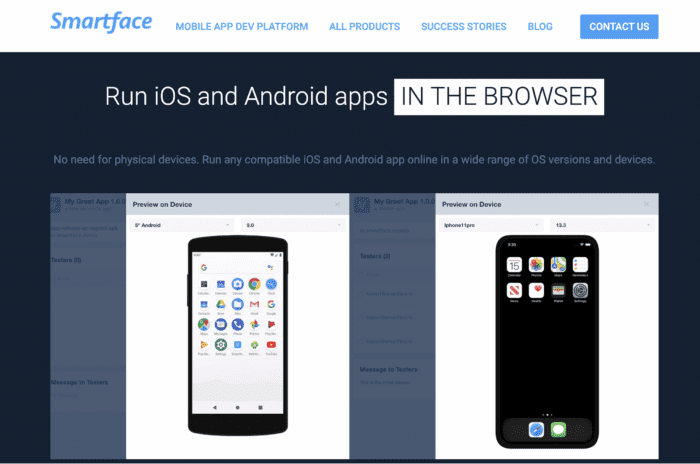
Smartface offers an in-browser app simulator and emulator for iOS and Android. The cool part about this tool is that you can run iOS apps without macOS. It works on Macs, Windows, Linux, ChromeOS, and any operating system.
You can use Smartface to run and test a wide range of different iOS versions and devices, including new and older versions of iPhones, iPads, and Android smartphones. All of these are available directly from your web browser without any downloads or installations.
Smartface also has diverse compatibility with different frameworks, including Cordova, Java, React Native, Ionic, Swift, Objective-C, Kotlin, and more.
Unlike other web-based iOS simulators, you can’t just start using Smartface immediately. They require you to request a demo for access, so it’s not on-demand.
How Does Xcode Work With Testing an iOS App?
Xcode is Apple’s official IDE (integrated development environment) for building, testing, and debugging iOS applications. As an iOS developer using native development, you can use the iOS simulator in Xcode to test your app without using a third-party tool.
This simulator is easily accessible from your Xcode project.
We have a more in-depth guide on how to test your iPhone app using Xcode. But here’s a quick summary of those steps:
- Open your Xcode project.
- Navigate to the run destination menu in the toolbar.
- Select how you’re going to test the app (iOS simulator or real device).
- If you want to test using a real iOS device, that device must be plugged into a computer that’s running Xcode.
- If you’re testing using the built-in simulator, simply select the simulators of a device family (iPhone X, iPhone SE, iPhone 8, iPhone 8 Plus, etc.).
- Xcode will automatically flag any errors and bugs during the simulation.
Xcode is great for running simulations if you’re already developing an app within that IDE. Otherwise, it doesn’t really make sense to use it for this purpose.
What Are The Advantages of Using an iOS App Simulator?
There are several benefits to using iOS app simulators. Here are key advantages:
- You can use iOS app simulators for debugging and testing.
- Simulators run fast since they only mirror the software, as opposed to running the full software.
- Simulators make it easy to spot errors and issues within your code.
- You run apps built for iPhones and iPads without an actual iOS device.
- Many iOS simulators are free and open source.
- Simulators can be connected to an IDE during the early development stages.
- Most developers and testers don’t have access to every single iOS device with different screen sizes, resolutions, and older iOS versions.
- Some simulators work for iOS and Android apps without needing to plug in any hardware.
What Are The Disadvantages of Using an iOS App Simulator?
While using a simulated device to test and run a mobile app can be useful, it’s not always perfect. Here are some potential drawbacks to consider as you’re going through this process.
- You can’t replicate the actual conditions of a real device, like battery consumption, restricted memory, etc.
- Simulators don’t take into consideration the full experience of using a physical iOS device, including the visual experience and app speed.
- Results from different simulators might vary, and the speed is typically unrealistic due to low graphic load times that don’t function the same as a working app.
- You can’t accurately replicate certain functions like push notifications or SMS messaging from the app using a simulator.
- App simulations may run differently than how it would normally run in a natural environment on a real device.
- You can’t access native features like an iPhone camera or natural gestures (scroll, zoom, tap, pinch and zoom, etc.).
Conclusion
iOS simulators are really versatile. They’re mostly used for testing iOS apps, tvOS apps, and watchOS apps without actually running the app on a real device.
If you’re using Xcode to create your app, you can take advantage of the built-in simulator within that IDE. Just understand that an iPhone simulator will always have some limitations and restrictions and is not a replacement for app testing on a real device.
For those of you still in the pre-development stages, you can bypass running simulations altogether. BuildFire’s interactive emulator is an easy way to see the look and feel of your app while you’re creating it and adding new features directly from your browser.
Alternatively, you take advantage of BuildFire Plus and let our team create an app for you. This is a no-hassle solution, and you won’t have to worry about any testing, debugging, or updates—we’ll handle everything on your behalf.