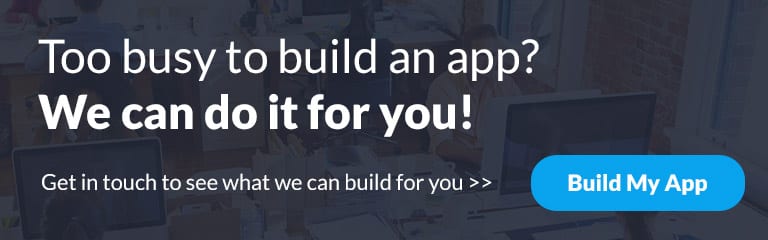You’ve delivered your sermon for the day, things are wrapping up and your congregation is flowing out the church doors. The pews were filled, but what about tomorrow or next week?
How will you make sure your congregation is actively engaged from the youngest members to the oldest?
An app can help. By creating a digital center for your community, you can effectively bring the church to your congregation. Effectively engaging those younger members who live on their smart phones. You’re engaging with them where they are, 24/7/365 right in their pockets.
At their finger tips they’ll have access to sermons, event calendars, to donate and more. In this guide, you’ll be walked through the process of building a simple and easy-to-use church app for your congregation, using the BuildFire mobile app building platform. We’ll be walking you through the church app template, Cross Church, as an example of what a church app should look like.
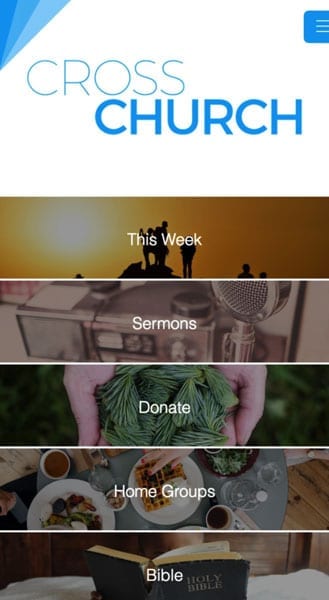
Church, synagogue, mosque or other prayer building – a mobile app is the perfect communication medium to engage your community. Engagement both inside and outside of church is one of the most important factors in growing an active congregation. This engagement can start before they even step in the front door through their mobile device.
Branding Your App
Let’s start with your mobile app’s appearance. The way your church app looks, should be in line with the way your congregation knows your church. What colors are in your logo and in your church?
What emotions do you want congregation members to feel when they experience sermons in your app?
When you have the answers to these questions, then it’s time to move over to the Appearance section of your control panel.
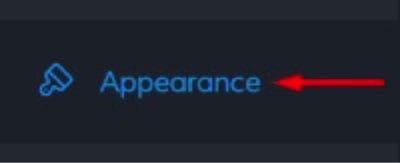
The Appearance section is where you can control the look and feel of your mobile app to fit with the experience you’re after.
The Font section is where you can control the font used across your app.
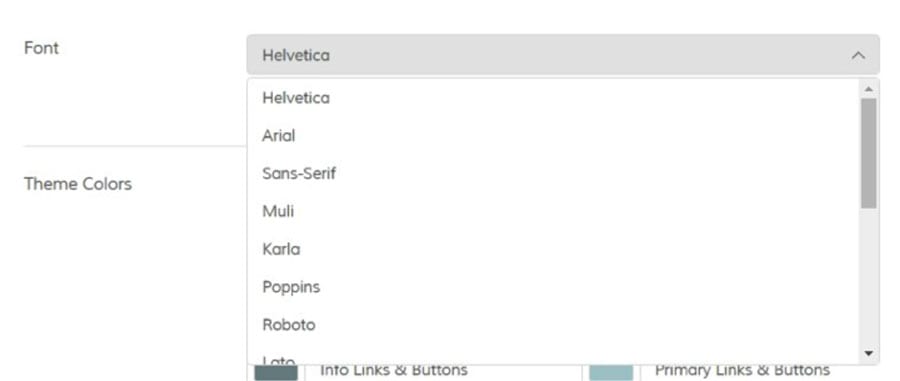
If you don’t see a font that fits for your church, you can contact our support at any time by clicking the little question mark bubble in the bottom right corner.
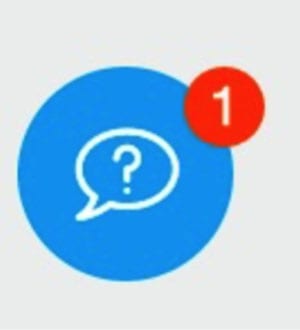
The section below Font is the Theme Colors section. This is where you can manually select colors for each section of your mobile app. Changing these colors will change the colors shown in the emulator on the right hand side.
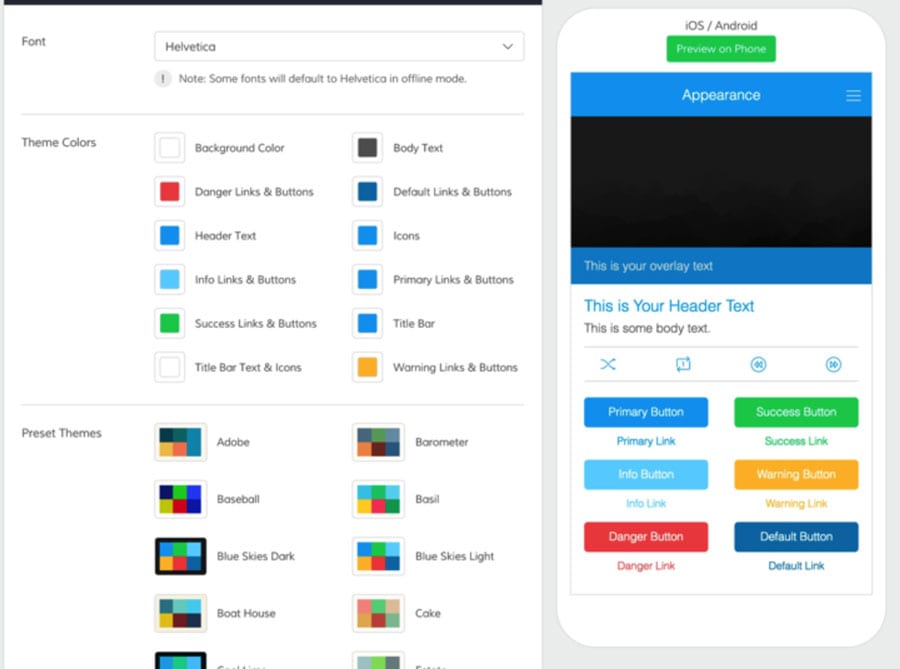
The alternative option is to choose a Preset Theme if the color scheme matches what you are looking for with regards to your app’s aesthetics.
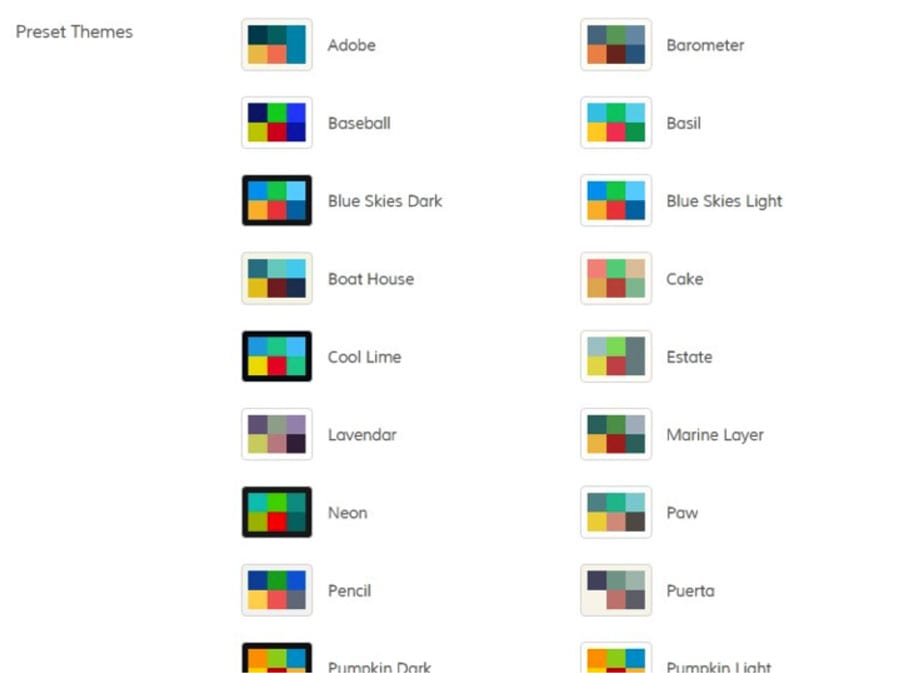
Plugins
Plugins are the main features and sections of your app that will contain content. BuildFire has dozens to choose from and if you’re using the Cross Church template, there are already several pre-loaded plugins to use.
If you’d like to explore the plugins available or add a new one, you simply have to go to the Plugin section and click on Add Plugin.
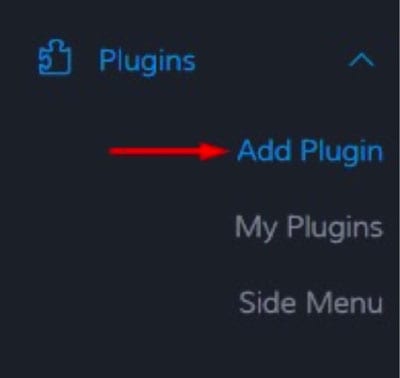
Then you can explore the plugins available or add a plugin by clicking the Add button.
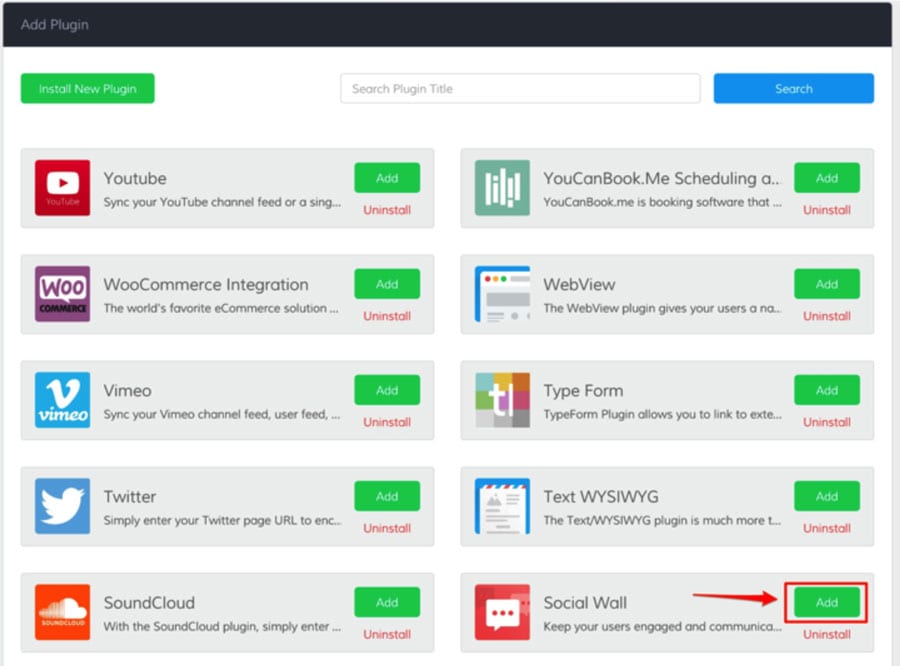
After you have added your new plugin, you can add it to your app by going to the Home Plugin, or your Side Menu, clicking on “Add Plugin Instance,” and selecting the new plugin.
Now let’s review the default plugins that appear in the Cross Church app template. These are the most useful for any church.
This Week
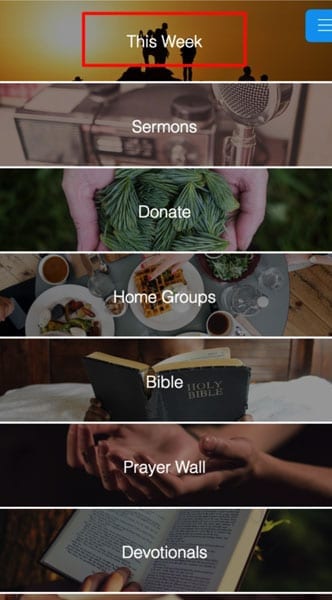
This Week is a Folder plugin. You can tell what plugin you are in at the moment by looking at the top title. This folder is used to collect information on what’s new for this week: new sermons, events, membership orientation information and more.
If you click on Today’s Sermon Notes for instance, you’ll be taken to a Text WYSIWYG Plugin that can contain text, images and links to house sermons.
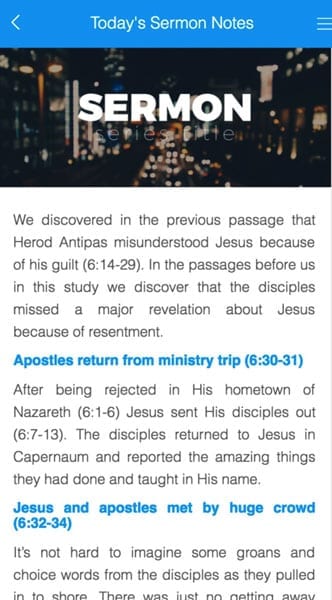
On this next page you can change the name of the sermon if it has a title, change the image or change the sermon based on the new sermon for today.
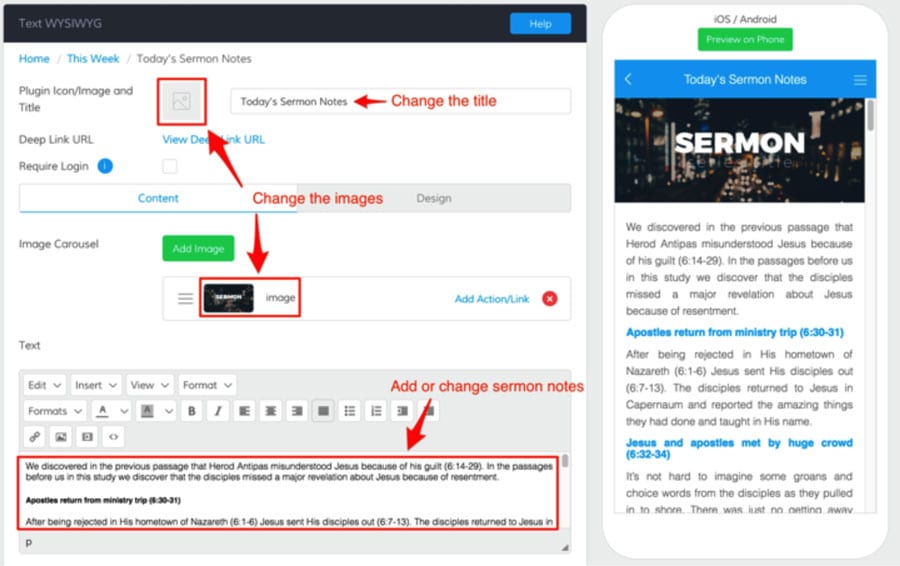
Changes made on the plugin pages are saved automatically, you’ll notice a green notification at the top of your screen when it’s in the process of saving.
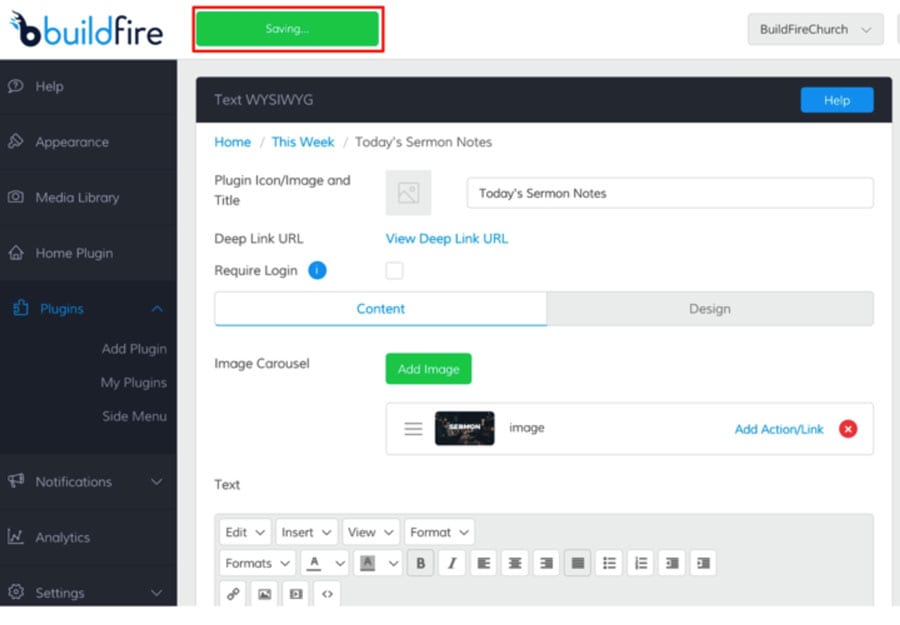
Sermons
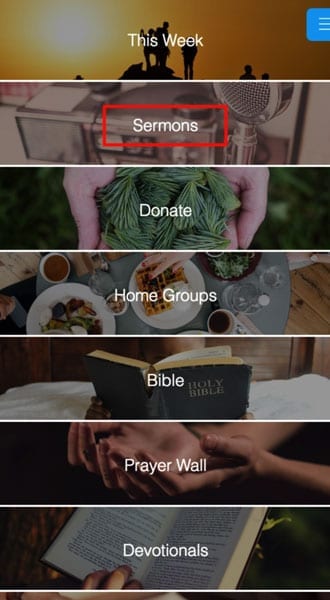
Next up is the Sermons feature, which is a Folder Plugin. It contains multiple types of Plugins to keep an archive of past sermons for congregation reference.
Plugins Contained:
- Text WYSIWYG: Similar to the daily sermon, it’s just a plugin that displays text, links and images
- Media Center Manual: A plugin that acts as a folder for multiple types of media including video and audio versions of sermons
- Vimeo: A plugin that aggregates Vimeo videos specifically for video based sermons
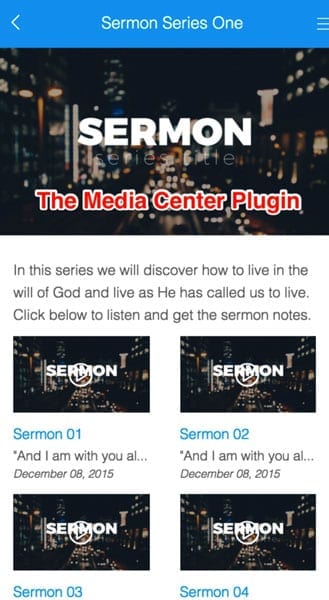
Each sermon within the Media Center Plugin contains text as well as links to an audio file, a video file or both. In this case it links to a direct MP3 audio file and a YouTube video.
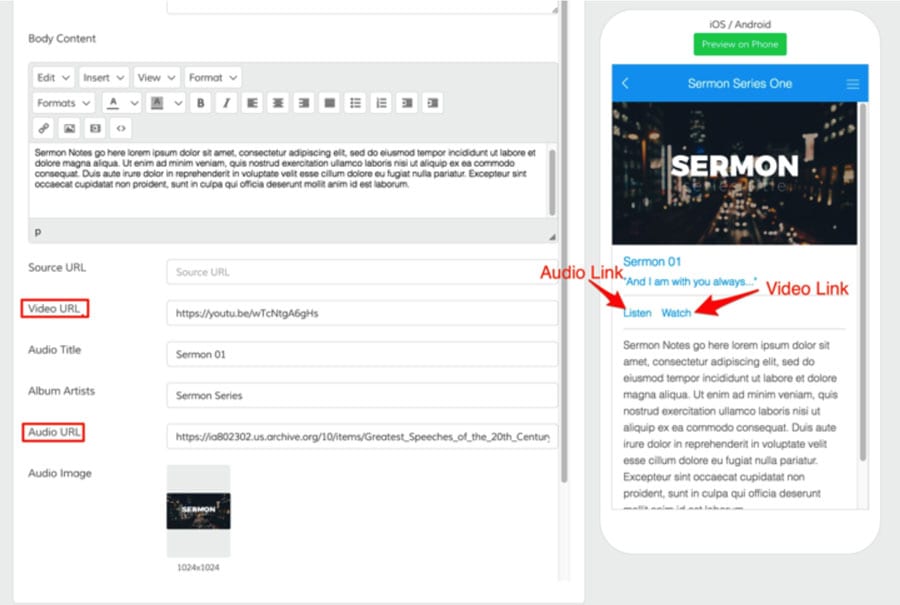
Donate
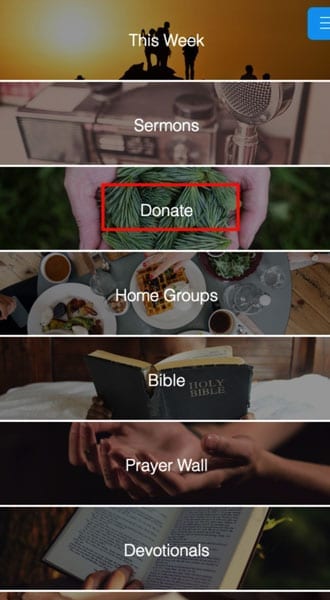
Give you congregation a new way to give back with a direct link to give or donate right from the app. The Donate Plugin is a Folder Plugin that holds a direct link to your donations page. That way you can accept donations from the younger members of your congregation where they are most often.
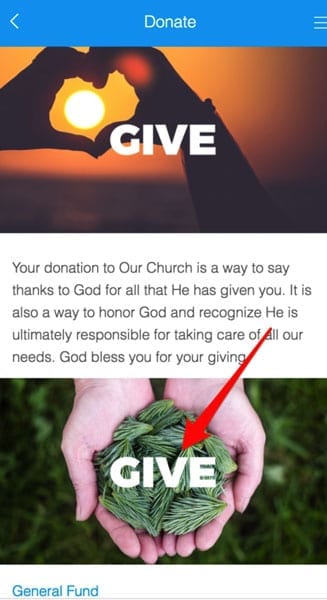
The image here links to a WebView Plugin, a type of plugin that allows you to link out to other pages or websites on the internet. To use this plugin as a donation medium for your congregation, you’ll just have to add your donation URL and set it to open in the mobile phone’s default browser. This is for compliance with Apple’s app store rules around payments within an application.
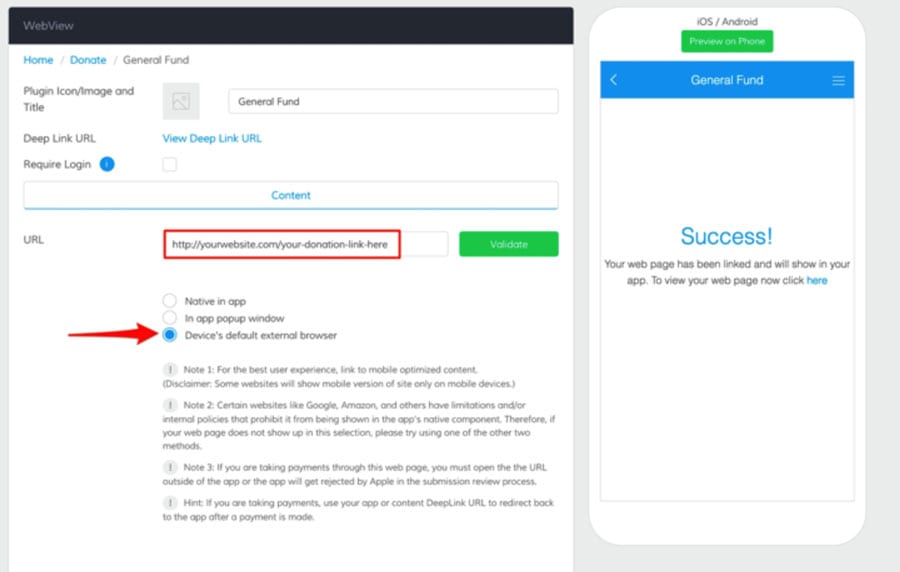
You could also use this area to link to a page on your church’s website with information around how you accept donations. In that case you can select Native in app and have the page load within your church’s mobile app.
Home Groups
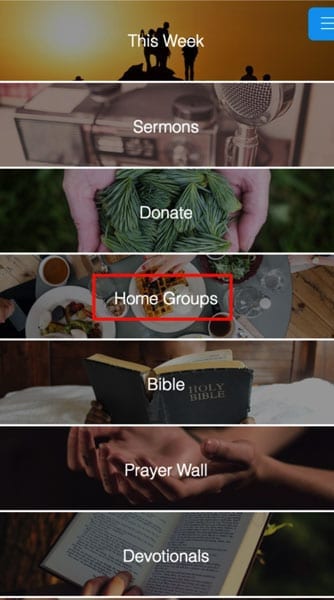
Home Groups is a Places Plugin, it’s where you can collect a different location information for your church events, groups and regular mass. Much like other plugins the Places Plugin allows you to have images at the top and text or links in the middle. Below that is the Places Plugin specific settings.
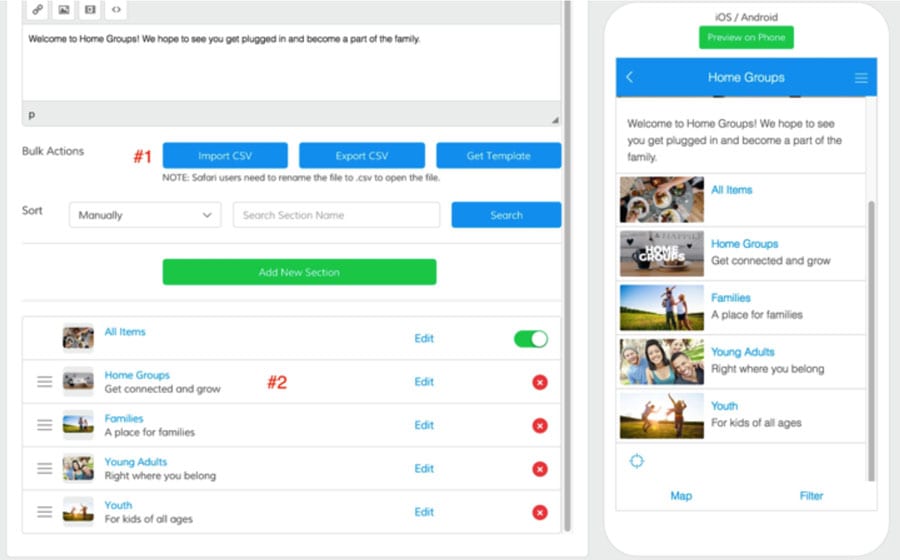
1. The first is where you can add location section and location items in bulk via CSV. If you click on the Get Template button here you can download a sample file to work with.
2. This is the location sections area, these location sections hold multiple locations items (addresses). For your church they can hold locations and addresses relevant to different age groups within your congregation.
If we click into Home Groups in the locations section, you’ll notice it’s blank. At the moment there are no locations added to any of the location sections, so let’s add one. To do that you can click on the Add New Item button.
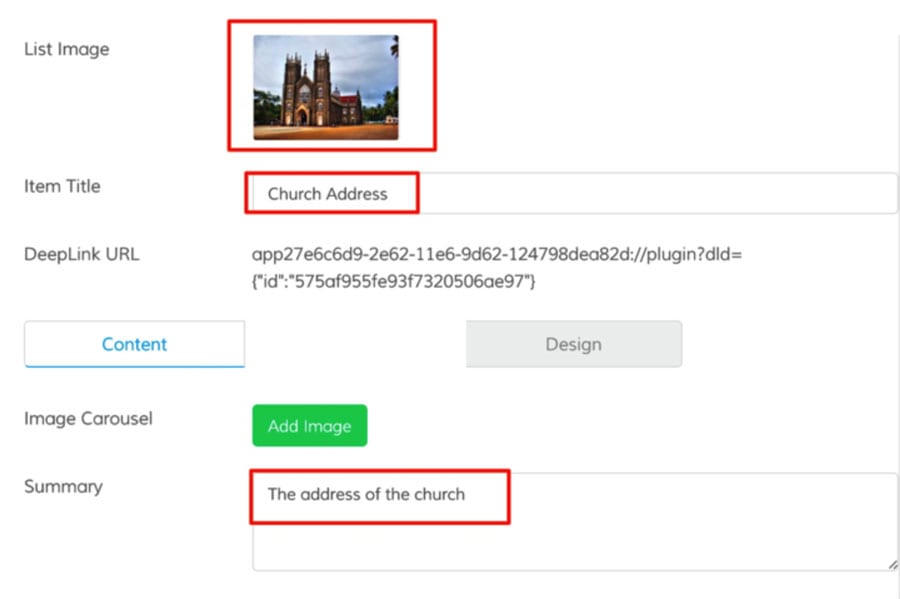
To start you can add a list image by clicking the empty square beside List Image, and fill out the Item Title and Summary section. Under those options you can add content to the body of the location page as well as input the address information.
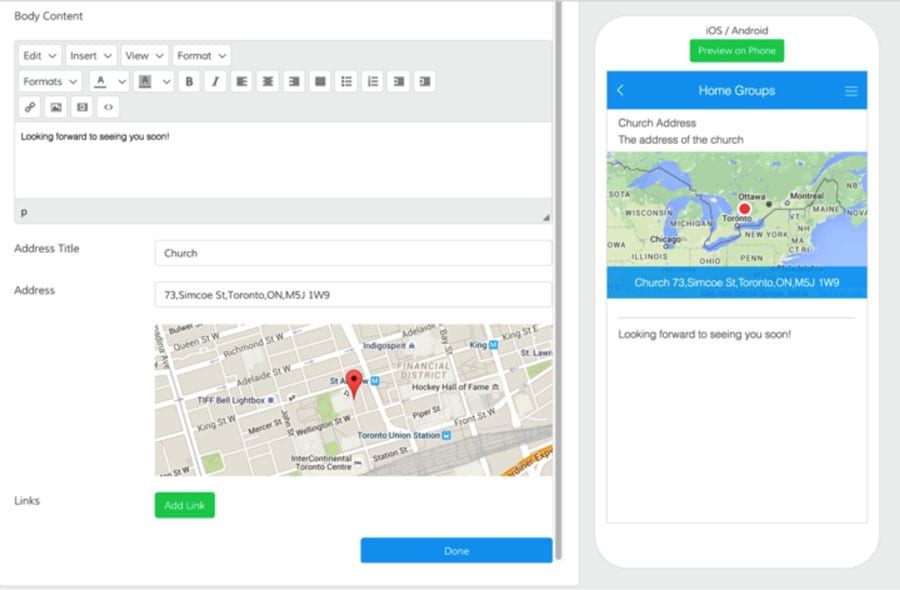
When you’ve filled out the entire location page you can click done and it will direct you back to the Home Groups settings page. From here you can see the list of locations you’ve added and even your distance to that location. It works best if you have multiple locations and want them to go to the nearest one.
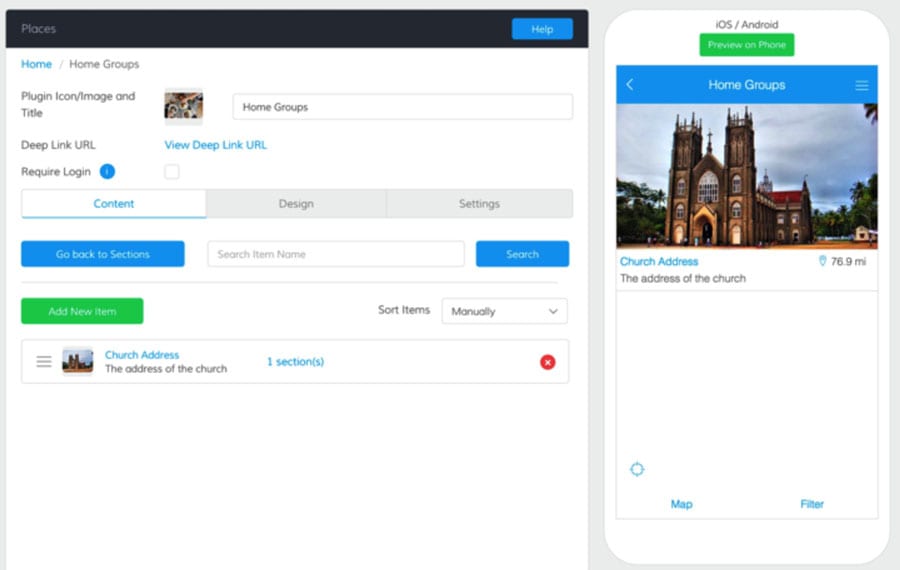
Bible
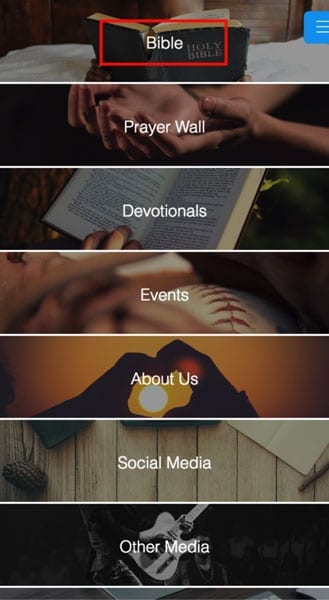
The Bible section is just as to the point as it sounds. It is a WebView plugin that is linked to www.bible.com by default with the Native in app selection on. That means it appears as if it’s embedded directly in your church’s mobile app.
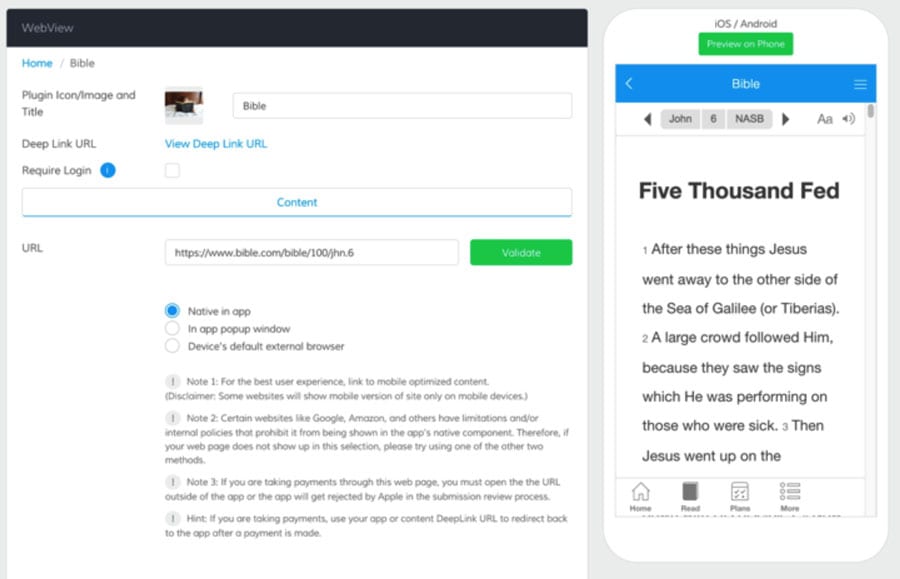
This can easily be switched to any other religious text, you just have to change the URL to what you’d like to display.
Prayer Wall
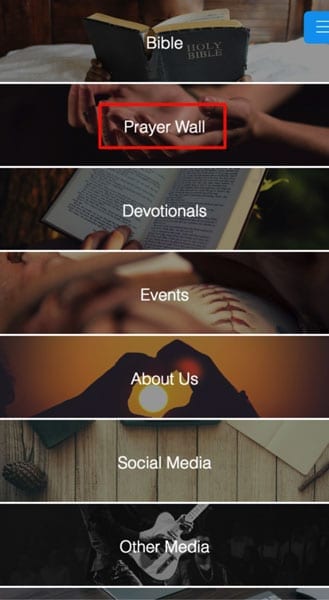
The Prayer Wall uses our Social Wall Plugin to allow communication amongst your congregation through your church’s mobile app. By giving them a space to talk in the app, you’ve created a space for feedback and discussion in a controlled environment.
You can also create more than one Social Wall Plugin for multiple purposes. The Prayer Wall is one example that is relevant across your entire congregation, but you could also have a Social Wall for youth groups or specific events.
You’ll notice when you click into the Prayer Wall Plugin is quite empty. Once your app is published, and members of your congregation are using it, you’ll see it fill up in no time.
Devotionals
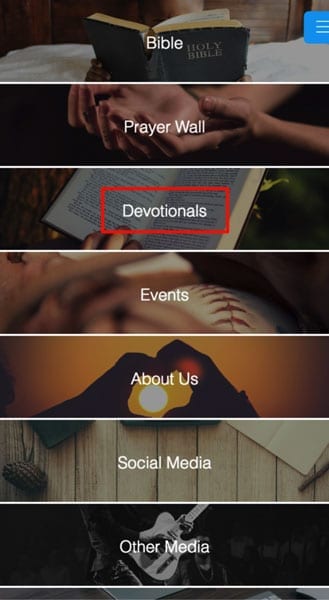
The Devotionals Plugin uses our Media Center RSS Feed Plugin, this takes information from a blog feed or RSS feed and pulls it into the mobile app.
In this case it’s taking daily devotionals from www.adevotion.org and pulling that daily devotional into the app.
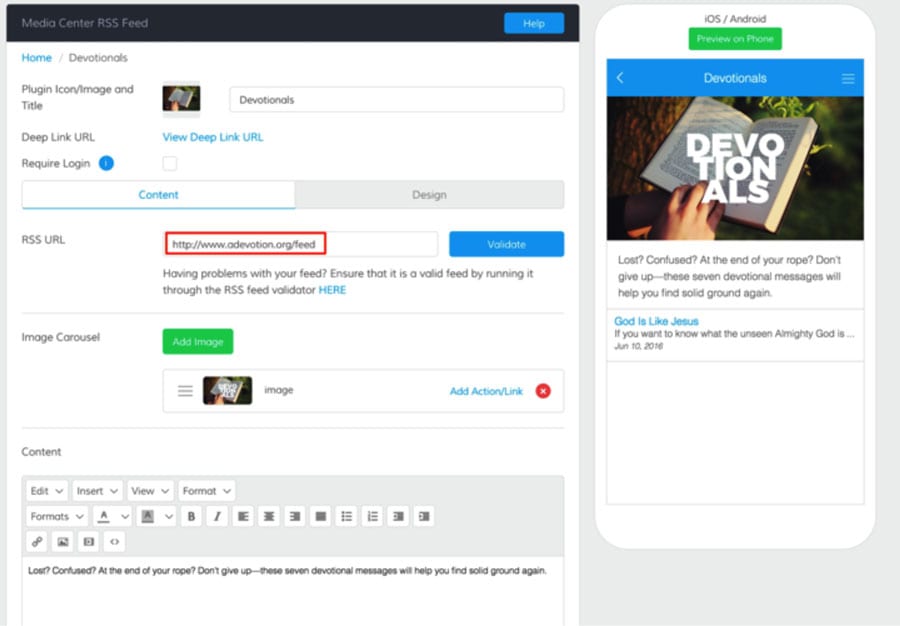
If you want to use your own website’s feed of devotionals, you can edit the RSS URL field and put your website’s feed in there. When you click the Validate button it will update in the emulator with the new information.
You can also edit the image or the content that shows just below the image to reflect the message you want to compliment your daily readings.
Events
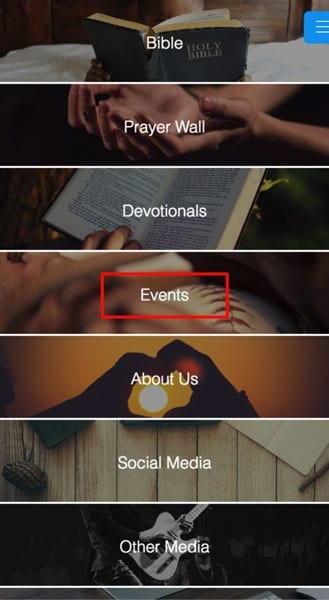
The Events Plugin is a Folder Plugin containing another Folder Plugin as well as two Event Feed Plugins.
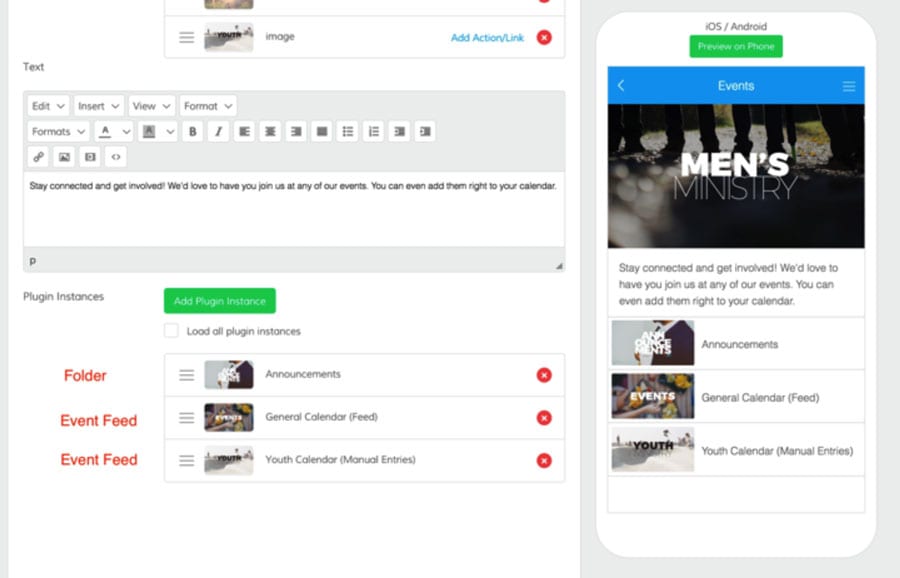
The Announcements folder plugin contains updates related to events your church is holding. This can be used to get across specific information relating to the event (parking details, contact details and so on).
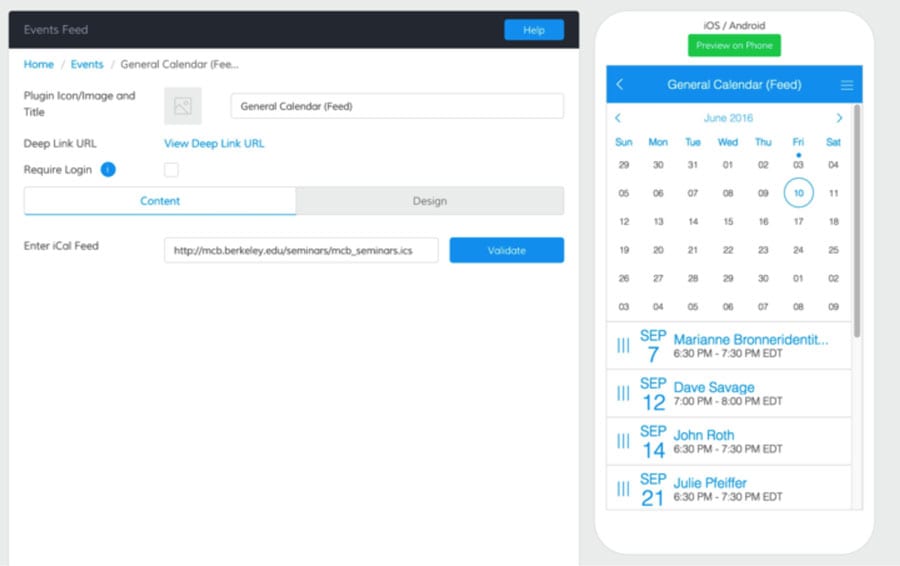
The General Calendar and Youth Calendar plugin instances are event feeds, meaning they are iCal calendar files containing calendar invitations for events.
The default is an example from Berkeley that shows multiple events in the emulator. Each event can be clicked on to reveal more information from that event’s description.
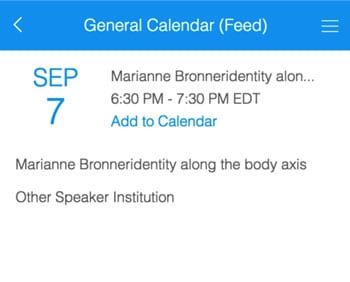
To add a new calendar feed, you just need the .ics iCal file URL that goes into the field labeled Enter iCal Feed. You then click Validate and if the file is correct, it will update the event feed.
About Us
People have a curious nature. The About Us Plugin aims to fulfil that curious nature by telling them about your church and the key members they should know. It’s a great way to help new members remember names, remember the church location and find contact information.
Social Media
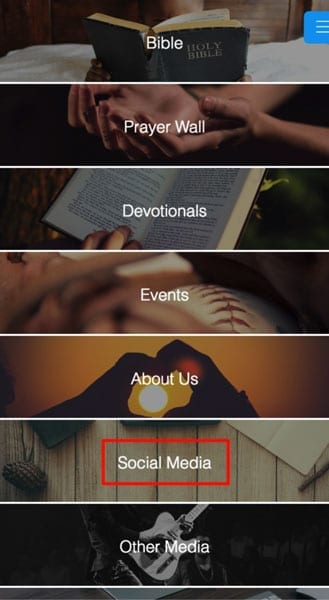
The Social Media plugin is for linking to your church’s social profiles across Facebook, Twitter, Instagram and other social networks. All you have to do to add a new social network profile is click the Add Plugin Instance button in the Social Media Plugin. That will allow you to add one of our other social media plugins to your app.
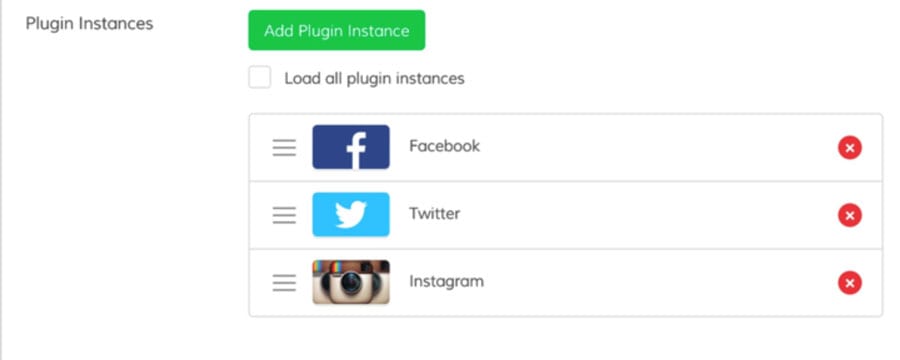
Other Media
Other Media is another Folder plugin to place any audio files, videos, articles or any other type of media you have that you’d like to share with your congregation. It’s a great place to hold church event images as well to engage your congregation.
Analytics
In the BuildFire platform we help you track the most essential metrics: app downloads and registered users. To help you boost your mobile app downloads, we compiled a list of 10 powerful strategies to help you here.
In addition to the analytics we provide, we also integrate with a platform called Segment. Segment is an all in one way to connect multiple analytics tools like Google Analytics, Marketo, Intercom and more. These tools will help you in tracking more advanced metrics like which plugins are most used and the behavior patterns of your congregation members in your church’s app.
Notifications
The last important area of the platform is the Notification section. In the Notifications section you can send push notifications through your app to your congregation’s members. This will help you keep in touch with your members 24/7/365 right in their pockets. You can even create groups, which will allow you to have specific segments within your congregation. For example, you may have a youth segment that gets notifications for youth related events on a weekly basis.
Conclusion
Now when you finish for the day, when the pews are empty, you can still keep connected to your congregation right from your church app. You can update the app to show your members tomorrow’s sermon, catch up on the discussions on your Social Wall and know that from young to old – your members are engaged with your church.
Walkthrough Video
If you want to walk through building a church app step-by-step, we put together video!